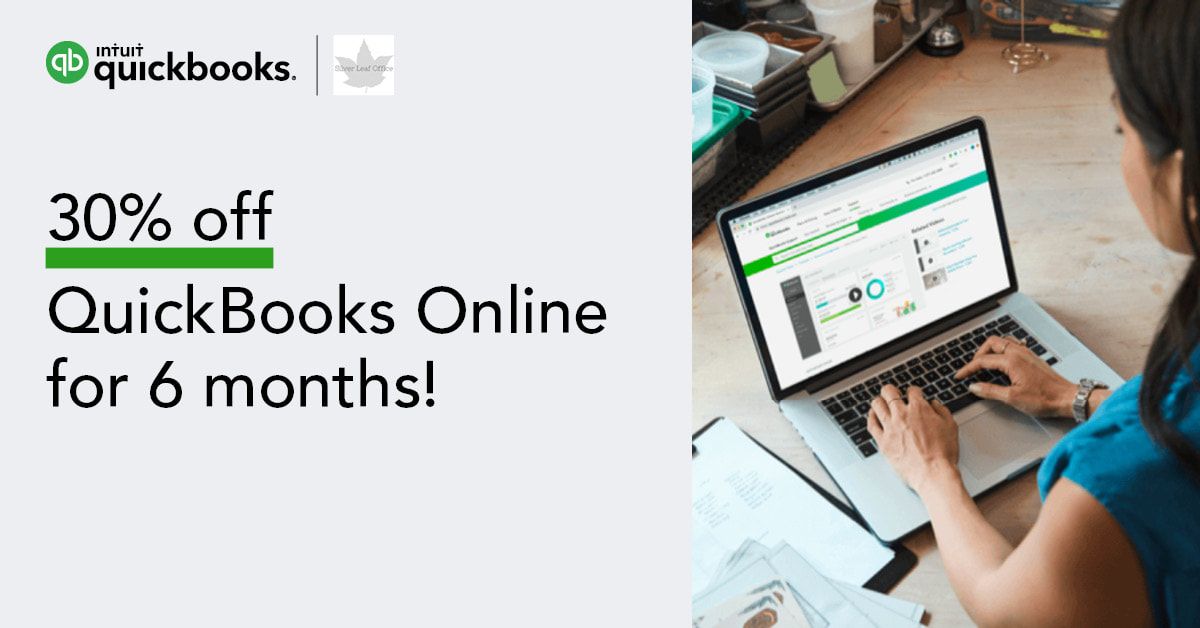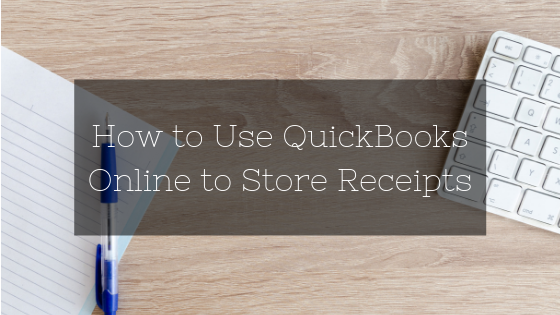BlogBookkeeping tips to help you build a solid financial foundation for your business. |
And save 30% off for the next 6 months... It's no secret that I'm a big fan of QuickBooks Online. Since day one I've exclusively worked with QBO to help my clients track and understand their numbers. Here are a few reasons it works for business owners, even if you're a DIY bookkeeper:
How many entrepreneurs are thinking of tax season now? Very few. But how many should be? Every single one! There are three things you can do today to make tax season a breeze: Save Your Receipts. Whether you save them in a file folder or in the cloud, it's up to you. The important thing is that all your business receipts are saved. Why? Because they are required by the IRS if you are audited. They want to see the receipt from Target showing you actually bought office supplies and not a new wardrobe. The burden to prove all those transactions in your bank account are business related will be on you. Taking the time to file receipts today will save you a lot of stress should you be audited later. Setup a Bookkeeping System. I highly recommend QuickBooks Online. It's a cloud-based accounting program. Before you run away because you're scared of numbers, let me tell you how QuickBooks Online has helped my clients!
Tax Plan. I highly recommend all my clients (and you too!) find a local CPA to work with. A good CPA will offer tax planning services. This is a meeting before the end of the year to help you take tax-saving actions such as identifying deductions, making charitable contributions, or buying new equipment. It is best to schedule this meeting sometime between mid-October through December. How prepared do you feel for tax season? Recently, QuickBooks Online rolled out an update to its receipts feature and you need to know about it! It will save you time and even money by eliminating the need to subscribe to other receipt storage systems. You have three options to upload receipts.
Using QuickBooks Online Desktop.
Using email.
Using the QuickBooks Online app on your phone.
Bonus Tips:
|